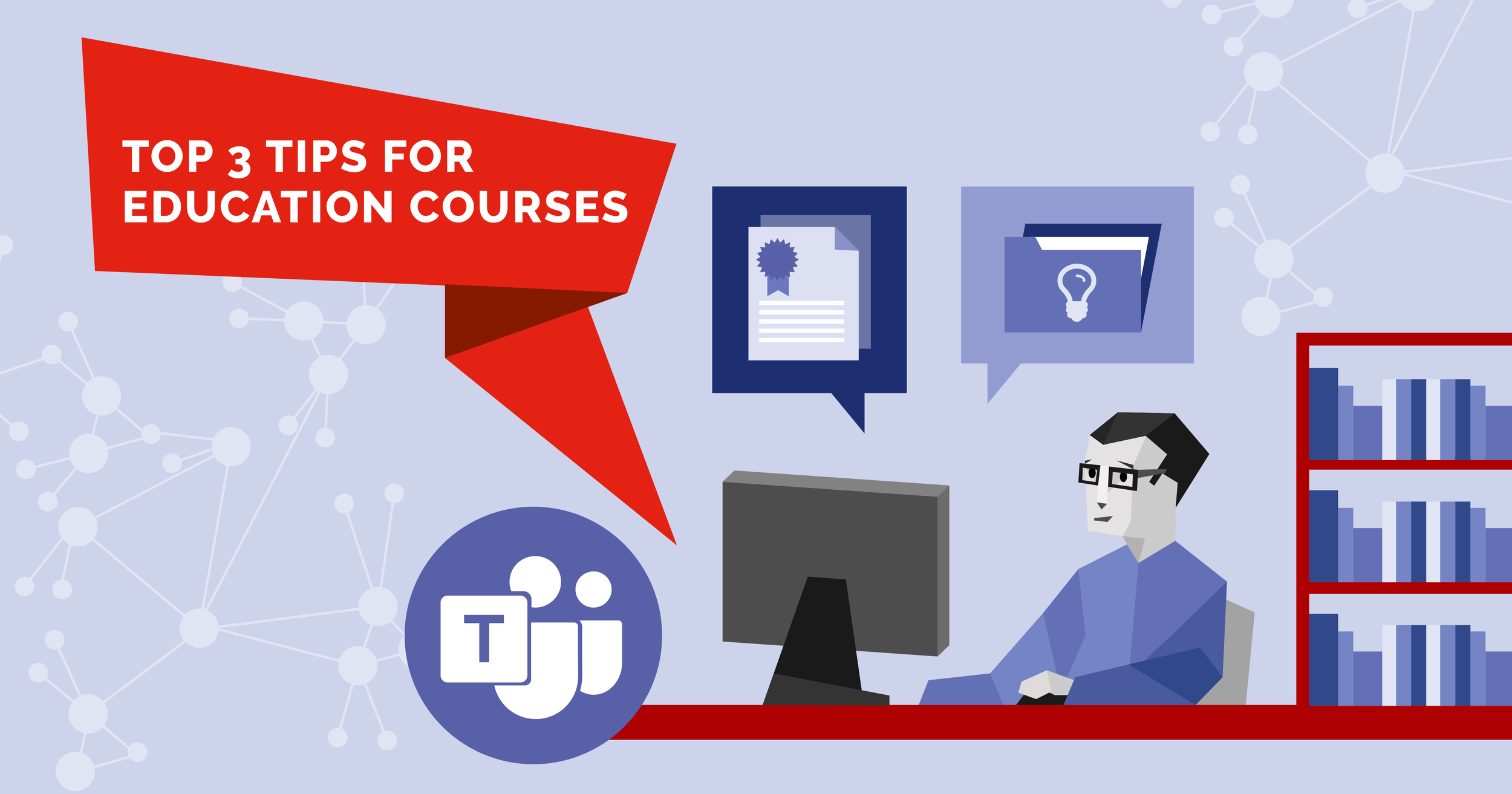Top 3 tips for teachers using Microsoft Teams
Top tips and tricks for teachers using Microsoft Teams
Make it interactive
Add interactive elements to every class or course held on Microsoft Teams. Think about getting your attendees to interact regularly by asking them a question and getting everyone to respond in the chat, or answer a poll, or call on someone to provide an insight. Design your class so people need to interact.
“Add some interactivity to your presentation so people don’t fall asleep behind their screen,” said Jaap Linssen, founding partner at OrangeTrail.
Asking a question every, say, 10 minutes and getting people to respond is a quick way to measure if your audience grasped the concept.
“Explain something and then ask people to respond; ‘How would that apply to you?’ in the chat. We get an idea of who is getting it and it activates people,” Jaap said.
The big danger with online classes is people turning off their camera, because there’s every chance they’re then checking messages or email and you’ve lost their attention.
“Be as interactive as you can, using things like polls when you’re running courses,” said Andrew Pope, Founder & Digital Skills and Collaboration Consultant at Designing Collaboration.
“Don’t think of using Teams just as a delivery method for slides, but how can we actually interact with the audience? Can we use polls to ask questions? Can you run more interactivity?”
The No.1 tip from Jarom Reid, Founder and CEO of Carpool, is to make the content engaging to justify interaction. Often this means thinking creatively.
He uses the example of an elementary teacher calling on a student to tell their story to the (online) class. The teacher will ask the student to turn on their camera and share their screen to tell their story. This is a way to have students use their cameras and interact with their class.
2. Start with the user experience, don’t just replicate a real-life classroom
If you’re preparing an online class or course, step back and think about it from your attendees’ point of view. What would make the online class valuable for them? Understand your audience and design your class to suit them. Avoid replicating what you would do in the classroom because you’re no longer in the classroom, you’re now online.
“Rather than try to replicate a classroom, think about what a good digital experience for those people looks like, and build it back from there,” said Matt Dodd, Digital Workplace Consultant, Engage Squared.
“It’s about understanding the pupils, build it around them.”
Don’t be afraid to use the tools on offer in Teams. Mark Woodrow, Microsoft 365 Evangelist at Engage Squared, says there’s no excuse for not understanding the potential in tools on offer in Teams so make the effort to learn how to use them.
Access tools like Whiteboard. Check your environment before starting a class on Teams. Is the camera in the right place? What will my students see?
“Take the time to understand the tool and look for ways to build your skills as an educator with those tools,” Matt said.
3. Use asynchronous Q&A sessions for classes
Not everyone feels comfortable to ask questions in class, whether that be a real or digital classroom. Some people may not think of their question until well after the class has finished, or they may want a particular question addressed during the online class. Running an asynchronous Q&A session alongside a class or course allows everyone to ask their question before, during and after the online session.
Remember, says Andrew Pope, Teams is a two-way channel. In an online class you can run out of time before questions are answered or not everyone is confident to ask a question in front of an audience.
“We can run asynchronous Q&As before and after sessions to give people an opportunity to ask questions asynchronously, rather than just in the session,” he said.
“It brings people’s voices into the session.”
Another tip from Andrew is to have a facilitator to answer questions in the chat, or direct the questions to the teacher, to allow the teacher to concentrate on delivering the content.
To learn how to get the most from Microsoft Teams, download SWOOP Analytics’ 2021 Microsoft Teams Benchmarking Report.
Thank you to SWOOP’s partners for sharing their expert advice on Teams usage. For this research, SWOOP Analytics interviewed:
Jaap Linssen, Founding Partner, OrangeTrail.
Andrew Pope, Founder & Digital Skills and Collaboration Consultant, Designing Collaboration.
Mark Woodrow, Microsoft 365 Evangelist, Engage Squared.
Jarom Reid, Founder and CEO, Carpool.
Matt Dodd, Digital Workplace Consultant, Engage Squared.