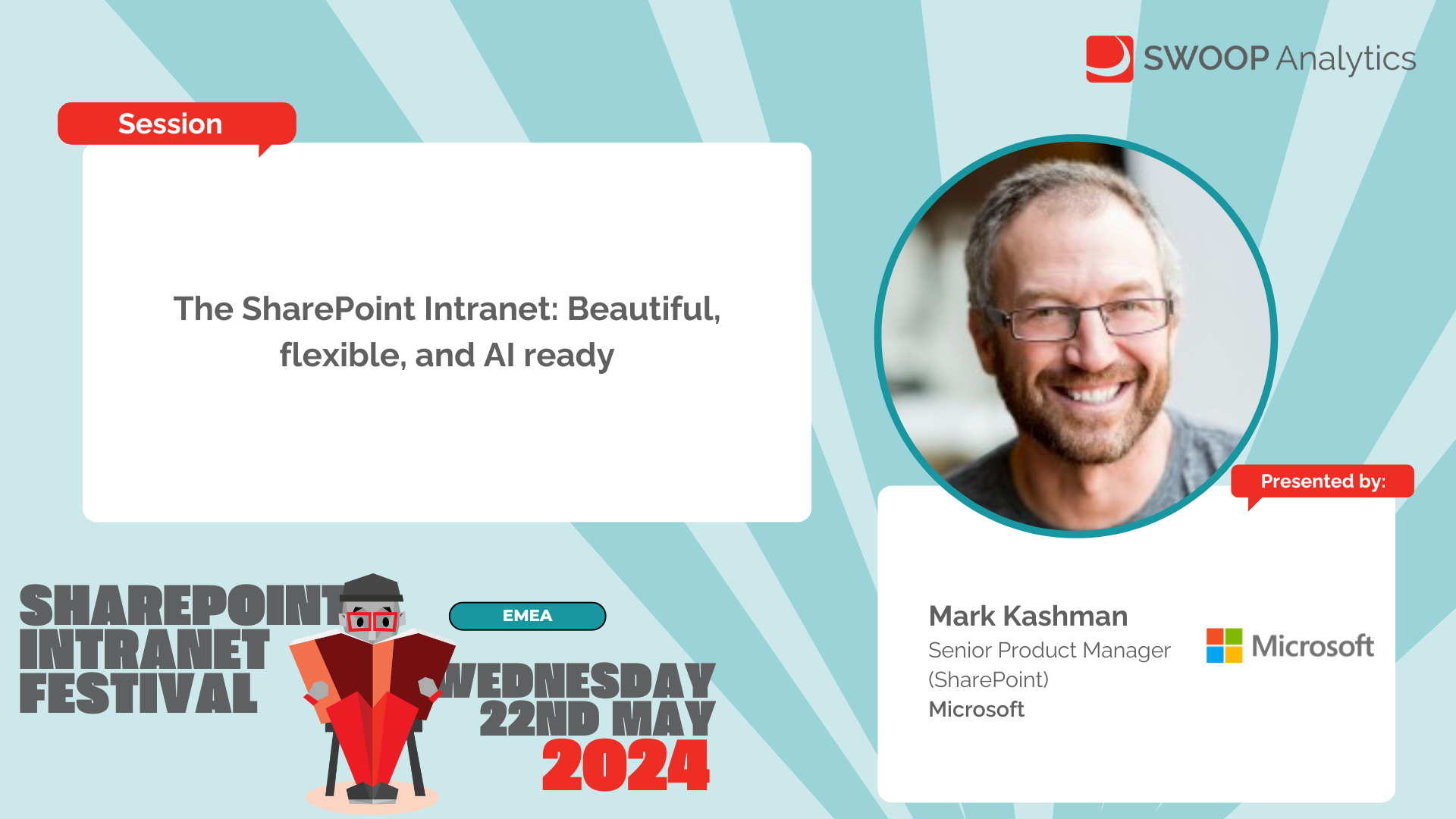The SharePoint Intranet: Beautiful, flexible, and AI ready
Microsoft
AMER | SharePoint Intranet Festival 2024
Microsoft will highlight new SharePoint innovation, integrations with the Viva suite, and how AI boosts your intranet experience - and save you time. Learn how Microsoft is transforming the authoring experience, for you to create and consume content more easily. We've lots of demos to share, example guidance and best practices, and recent customer examples -- all to help you make the most of your Microsoft 365-based intranet investments.
-
The next session, which is Dave Cohen, and he's going to talk about the SharePoint intranet. And what I saw today, it really is looking beautiful, flexible, and AI ready. Dave, over to you.
All right. So, hi, I'm Dave Cohen. I'm the Group Product Manager for SharePoint Sites and Pages Experiences.
I'm here to talk to you today about the SharePoint intranet and the future of it. It's beautiful, it's flexible, and it is AI ready. So, the agenda for this talk is we'll talk about some trends and insights in intranets, and really we'll talk about some of the way that we've structured how we're thinking about the SharePoint intranet product.
It needs to have compelling content, it needs to be easy to author, it needs to have deeper engagement, and we have to talk about AI. You can't have an intranet today in 2024 without talking about AI. And so, we'll talk about that, and then we'll get into a summary and our roadmap.
I have a lot of content. I'm going to go pretty quick, but that's only because I want to leave time at the end for questions. And so, if that sounds good, please just bear with me, and if there's anything you want me to expand on at the end, I'm happy to do so.
So first, we'll talk about some trends and insights. You know, your intranet really is the digital representation of your organization. Just like you have physical buildings that represent your company, where you work, the place where you sit, the intranet is really the digital representation of that space, and it needs to connect your employees to your identity, your mission, the information that they need to do their work, and frankly, it has to look amazing.
It just does. That's the bar today. So what we've seen across the broader web is this sense of evolving aesthetics in webpages.
Back in 2017, when we first modernized SharePoint page authoring capabilities, in the advent of the communication site, one of the driving forces for us was the idea that, hey, if a baker can have a fantastic-looking website, why can't someone and why can't an information worker on the intranet also make a fantastic-looking website easily and quickly? And that was really that kind of driving ethos back then, but the web has evolved since then. Design standards have increased. Things like typography are even more important than ever, having flexibility to lay out your content on pages.
Motion is working its way in. Video as a content type is more important than it ever has been before. And then, you know, the representation of that content across different endpoints and having that be coherent is critical because people don't always work at desks with computers.
Maybe they work, you know, in a retail setting or something, but they still need that information and they still need the intranet represented to them in a way that's authentic. So we looked at how do we evolve the compelling content that you can put on the intranet, and then we thought, okay, it can't take, you know, a PhD in design or web graphic layouts to go and achieve it. It has to be simple to author.
Very few people in companies today have a job where the primary role is creating SharePoint content. It's usually adjacent to their job. It's a part of how they get their job done.
And so for them, becoming an expert in authoring on SharePoint is not like the purpose of their job. So the tools to create that content need to be easy. They need to be simple and intuitive.
They need to be flexible and powerful. They also need to be fun to use because people have to want to use the tool. And if they don't want to use it, they will go to other tools.
Like we've seen this play out in enterprises time and time again. People will seek out tools that meet their needs. And as, you know, if I'm talking to an IT audience, that's not a great thing, right? You want people to use the tools that you provide to them.
And so the onus is on the product to make it easy and intuitive to author this content. And then deeper engagement. The content can't stay locked on the intranet.
It needs to go and meet people where they are. Whether that is at a laptop or a desktop. Maybe it's on their mobile device.
Maybe it's even in Outlook, which I'll get to later today. The content on the intranet needs to be less locked in and it needs to help engage people wherever they are in their work. And then, of course, the air for AI, we talk about AI for knowledge.
So using AI to interrogate the content that you have on your intranet. AI for action. So helping you take action on that.
Maybe it's changing the metadata schema of a library or a list. Or AI for creation. And I'll demo some of that, which is the ability for AI to help you create content.
And this is kind of the three pillars that we see AI augmenting your intranet. So first, let's talk about compelling content. Can I just get a thumbs up? Is the video playing and playing okay for folks? Okay, good.
So this page represents a lot of what our aspirations are. You see custom fonts on this page. You see background images.
You see motion in video. You see different shapes. Just geometry is different.
And this really represents a lot of what we're talking about. And helping people express their brand identity within SharePoint. So one of the things that we're doing when we focus in on specific improvements to page authoring is the top of the page.
The very first thing that you see. It has to be big and bold. It has to grab people's attention.
And one of the pieces of feedback that we've gotten very consistently is, what if we don't want the title region? The title region is not very flexible for us. It doesn't give us the capabilities we need and the flexibility we need to make the pages what we want. And people have come up with some really interesting workarounds for that.
So what we've done is we've given you the ability to remove the title region from a page. And we're reworking the hero web part to have these new layouts that you see here to give you just more options for having a really engaging top of the intranet experience. I do see a hand up.
Give me a little bit of a format. Should I stop and take the hand or should we do questions at the end? Let's do questions at the end, Dave. I think if you keep the flow going and then we'll spend some time on questions at the end.
Sounds great. Let's talk color. Color is a critical element of any brand, any design.
It helps break up the page so that your readers are more engaged in the content on the page. And so we're adding more capabilities to break up your pages and give you the ability to have different sections on pages have different background options. Today you have accents from a theme, but we're actually launching a broad set of different background designs and the ability to have your own custom one.
And I'll get into the authoring experience for that a little later because we really do make it simple to make that change. Next, motion and video. We know that motion is really, really important to bring into the intranet.
People expect it today. The most compelling sites on the wider web have motion baked in, whether it is a subtle parallax scrolling effect or background image. Fun fact, even though we're not launching it soon, we actually have this working as a prototype, what you see on the screen there.
Just working on the performance of it. Animated GIFs, not the most performant thing in the world. But this is kind of an idea of what we're bringing, the idea to have as a section background in animation or video playing to really bring people into what that page is trying to say.
And then still on the section concept and breaking up your page, we're bringing in the idea of section shapes. And so this is the transition from one section to another, having the ability to have this not so rectangular boxy effect to break up your page. And so now with this, you'll see that sections will blend from one to the other.
And you'll have control over what those shapes are or have any shapes at all. Just more tools for you to create a page that meets your design vision. So, continuing with the theme of shapes, when we launched modern SharePoint in 2017, our design language is very, very rectangular.
If you're familiar with modern SharePoint today, it's a lot of boxes. Squares, rectangles, those are our favorite shapes. But you need to be able to break up your pages and have different geometry.
And so one thing that we've launched recently, this is in production, is the ability to do shape cropping on images. And so you can use these shape croppings to give your page a much more diverse geometric feel and break out of the rectangular design language that the product has had thus far. And then, you know, I mentioned video up top.
We recently launched a new stream web part for SharePoint. It is the best stream experience baked into SharePoint pages. It has all the features of the stream player, even the ability to have a little pop out player if you want it.
The web part comes as a single video view, or there's a second layout that is more of like a grid view of videos. But it gives you that best in class enterprise video experience right there on your page. And I'll talk a little bit more about some other things we're doing with video a little later on.
So that was a very quick breeze through compelling content. You know, how are we increasing your capabilities for making SharePoint pages meet your design vision? This section, we're going to talk a little bit about the improvements we're making so that authoring those pages are easier than ever. So, you know, I mentioned at the top, you know, why is simple authoring so important? And just to give you a little like inside baseball about how we're thinking about this.
When we came out with this idea of a really a step function improvement in SharePoint's visual capabilities, Jeff Teeper looked at us and said, but it can't take 62 clicks to make this happen. And so we have to get to a wow kind of result in like five clicks, right? We have to make it so that anyone can create a beautiful looking page easily and quickly. And if it's hard to do, then, you know, we haven't done our jobs.
And so this whole section is about the steps that we're taking to make authoring as easy as it can be. And this is a huge improvement over how much work went into creating those pages before. So the first thing I want to talk about is custom fonts.
Custom fonts today, when you go and you edit the font that you're using in Word or PowerPoint, you're used to just a very simple font dropdown. But that's on a single document. And that is not talking about a web page.
Sites in SharePoint, they have headers, they have navigation, they have text parts, they have other web parts, there are footers. And so what we're doing is we're giving you a simple one-stop place to change the font across all of those elements in the change the look panel, which you saw in that video. We're shipping a set of fonts for you to choose from, but we're also giving you the ability to upload your own fonts.
And every site owner will have the ability to choose the font that they want across their site. And we will do the work of applying that font to all the places that it makes sense to apply it to. And here you can also see the new Brandcenter app.
This is where you go to upload those font files and map them to the different font settings that you want. So you can choose your font for italics, you can choose your font for bold, etc. And so this is where you would control that.
And then also you can apply that brand both in SharePoint and in Viva Connections. Next, I want to talk a little bit about this new feature that we're shipping soon called the content panel. So the content panel is this experience that sits alongside you as you're authoring a page.
And it gives you easy access to the web parts that you would put on the page, media and images, and also the section templates. And it makes it easy to drag and drop that content right from that content pane onto your page. We think that this is more discoverable for people who have never authored before.
And it really creates the easiest motion of them just putting content on their page. Now, once you have that content on your page, how do you make it look good? If you've ever used PowerPoint before, PowerPoint designer, you'd see a list of suggestions for how to make your slides look great. It takes your content, and then it adjusts it and lays it out differently.
We're building that same feature into SharePoint. You put your content on your page, and we will give you a set of layouts with background images, breaking up text that will make your page look wonderful. So I mentioned earlier the section backgrounds, right? So here is the experience for editing those.
You just select the section, and you'll see an option for 16 different backgrounds that we ship out of the box. You can just select one of those. But if you want your own custom image, we're also bringing the ability to add your own custom image as a section background.
And not only that, we're giving you all of our image editing capabilities in that same experience. So you can adjust the opacity, the overlay color. You can crop, and you can even do a focal point alignment so that on smaller form factors, the element of the image that you want to stay in that viewport stays in that viewport.
So again, giving you ultimate control of how that section looks and feels. I mentioned shapes, image shapes. This is in production today.
We ship a set of image shapes. There are about eight or nine of them right out of the box. We're adding more.
And it's just right there in the toolbar for our image controls. So you just select your image. You'll see a dropdown.
And you can choose between the set of image shapes that you can crop to. We always, always retain the original image. And so as you change that shape, no fidelity is lost.
You can go back to the original at any time. And it really gives you easy one-click flexibility of changing the geometry of the imagery of the page. All right.
So this is probably my favorite video in this whole deck. This is flexible sections. So today in SharePoint, you're all probably very used to how we have one column, two columns, three columns.
Sometimes you can have two columns or one is bigger than the other. And everyone says, I need more flexibility than that. Well, here you go.
This is our 12-column grid. And you can drag and drop content around this grid wherever you want. We do have snap points so that content will automatically align.
And it's kind of magnetic, right? It'll snap to whatever snap point you're closest to. But you have full freedom in this type of section. You can resize content.
You can resize the size of the section itself. And what's really cool about this is we'll even give you the control to change how the content in this section reflows on mobile devices. So for example, if you have your content laid out more in a horizontal priority than a vertical priority, we'll give you the option to switch between those two algorithms.
And so I've been really impressed with how the team has approached this. It's a hard problem to solve. But this is coming later this year and is going to be a humongous change to the types of sites and pages that you can create within SharePoint.
And easy to approach. It's just drag and drop. So earlier in the year, we launched a simplified page sharing feature where you can share a page with a link.
That was because we were also working on page co-authoring. So gone are the days of pages being checked out, page being locked by someone else, having to send a Teams message to someone saying, hey, please go and save your changes. This is full-on co-authoring.
Page co-authoring. You can see at the top of the page, you have your co-authors there. You can see who's present.
You can see where they're working and you can see their changes in real time. This is a very large change to what it's like to author content collaboratively in SharePoint. Truthfully, we've been using this for about a year internally, really working on bugs, making sure it's smooth and it's fast, it's reliable.
And I forget what it's like to have a page locked out to someone else. I can't even remember it. It's such a fundamental change to authoring in SharePoint.
And not just that, we're going to bring the capability of having inline page commenting. So your co-authors will be able to leave comments within the page. You can respond to those comments.
You will have at mentions where people get notified of the comments and we will have reactions on comments as well. So really bringing best of breed of Office into the page authoring canvas for collaborative work. So the next thing I want to talk about is SharePoint Start.
If you haven't heard of SharePoint Start, SharePoint Start is a new experience that we're shipping that is a place for personal pages. So if OneDrive is the place for your personal documents and files, SharePoint Start is the place for your personal pages. You can create pages from a set of templates that are just for you.
They don't require a site to be created first. You can author those pages. You can send them out via our send as mail feature.
And it really lowers the overhead of creating a page, authoring it and sending it out when you just need that capability without having to have a site that that goes in. Because that's not always the case. You don't always have a site that that content fits easily or maybe you don't want to go create a site.
And so this is a place to have and manage your own personal pages within SharePoint. So now that we've created awesome looking content, we've shown how easy it is to author it, we're going to talk about how to generate deeper engagement on it. So the first thing, and this is a really large change to pages in SharePoint, is sending pages via mail.
So this is a capability where for news posts in SharePoint, and this will be the default experience for all news posts in SharePoint, you can send that page full fidelity via email. And so anytime anyone receives that in an Outlook client, that page will be rendered in its entirety. They don't have to leave Outlook to read that, to view that content.
And you can see here in the video, all that content is laid out beautifully. And not just that, video will play inline in OLA and in the Outlook rich client, in the Win32 client. And so that's in terms of getting your content to where people are, where they work, we really wanted to make sure that that content that you're creating breaks out of that intranet silo and meets your audience where they are.
One point I want to make about this, it's really, really important. Probably the biggest feedback that we've gotten is that we do capture the analytics for this experience. So when you send a page out via mail, we will capture that someone has viewed it.
And we will tell you when they viewed it in email versus the page. But no analytics are lost in this experience. You'll always get the full analytics view of who's viewed that page.
And just to highlight, all news templates now, news page templates are email ready. So we have a set of templates. We originally had a set of templates that were designed just for email.
And they were a subset of our templates. We've actually reworked that so that all of our news page templates now are designed to be ready for this new email experience with web parts that work well. And they've been redesigned to look great in email.
This is not a new feature, but it's worth calling out. You can have SharePoint pages pinned within Teams. And you can edit those pages within Teams.
And you can publish those pages within Teams. And this is, again, a way of getting SharePoint pages to people where they're working day in and day out. Because we know that Teams is the app for daily work like that.
Viva Connections. So Viva Connections is the top of your intranet. It's our branded app for intranet portals.
And it works with a home site. And it provides this dashboard experience and news feed experience and set of links for people that are really around the experience of being an employee at a place. Because this is all powered by SharePoint and SharePoint pages, the content that you author here is also SharePoint content.
And most recently, we released the ability for the Viva Connections app to take in the theming from the home site that it's based on. And the custom fonts used on that site. And so now you can have a branded app experience that aligns well with the site that's at the top of your intranet to really give a cohesive digital identity of your organization across multiple endpoints.
And finally, I want to talk about Viva Amplify. So Viva Amplify is a corporate communications tool for running communication campaigns. It's built on SharePoint pages.
So all the goodness that I just showed you is coming to Viva Amplify. And Viva Amplify allows you to author in one place and do multi-channel distribution of that content. So you can author a page in Viva Amplify and publish it out to a SharePoint site, publish it out to Outlook, publish it out to Viva Engage, and publish it out to Teams.
And it will look great in all of those endpoints. And then you can track analytics across a series of posts in that campaign. And clearly and effectively, Viva Amplify has an expanded set of analytics that aren't available in SharePoint.
But again, this is built on SharePoint pages and powered by all of the work that I just showed you earlier. So let's talk about AI for a second. Just to reiterate, because it always needs to be said, the Microsoft Cloud runs on trust.
Your data is your data, and we will never use your data to train AI models. With that said, I want to talk about the different ways in which AI powers your new intranet. And the first really is that Copilot is really your assistant at work.
And it takes the power of large language models to understand text and reason over it. And it combines it with your data to give you answers that are relevant to you and your organization. And so in this video, I asked about what is the culture of the OneDrive and SharePoint team? And what it did is it understood the phrase, what is culture? And it looked at the content of, OK, well, what is the OneDrive and SharePoint team? It based that on our internal content.
And it gave me an answer that is relevant to me as an employee at this place. And so it's able to give me specific answers about me and my work because it's grounded on my content. You can customize Copilot with your content.
And so in Copilot Studio, you can tell it specific sites, both internally and externally, that you want it to use to ground its answers on so that if you work in a segment of a company, you can get very specific answers about topics just in that arena. Because in organizations like a word on the broader web, like if you have a project codename, it might apply differently within your organization than in the broader web. And so you can customize Copilot to be aware of it and tell it what sources to use when it's answering questions about that thing.
And Copilot and Viva Connections. So Copilot can be pinned as a card within Viva Connections. You get multiple instances of these cards, and these are agents that can be specific to serve a task.
Maybe it's answering questions about your time off or maybe it's taking action for you if that's how you customize it. But you can surface all of that in the dashboard experience of Viva Connections. And then relating back to what we talked about earlier today and the new SharePoint start, we're also working on Copilot for SharePoint pages.
So here you see an example of using an AI prompt to say what kind of page you want to create. And you say what the page is about. You give it a little context information.
You attach a file to it because you want to ground the page that's creating in content that already exists. And then Copilot goes and it just creates the page. It takes the content from the file.
It reworks it into a page format. It adds relevant images and video, and it understands good layout and styling, largely based on the design ideas work that I talked about earlier. And so here you can see we also have Copilot baked into the canvas of the page itself.
And it's there in the rich text editor to help you rewrite that content like you would expect. And then in the second part of this video, it's the same prompt, but you tell Copilot that you want this page to be created in a different language, maybe Spanish. And just like that, you have that same page.
And Copilot has gone and it's translated that content all for you. And so the power of AI in content creation in SharePoint is really, really incredible. It would have taken so long to create a page like this even a year ago.
And so the pace of innovation here is really astounding, and Copilot is really powering a lot of that. I wanted to leave time, probably 10, 15 minutes for questions. Am I right on time? Hopefully.
Yeah, you are. And we do have a lot of questions, Dave, so. OK, I can't see any of them yet.
So my team's client, which I'm not using, I'm using the web, just rebooted on me. That was confusing. So in summary, the intranet of tomorrow, it requires compelling content.
Your employees expect their intranet to look as good as pages on broader web. And SharePoint needs to be able to meet those visual requirement needs. Authoring that content has to be simple.
It has to be flexible. It can't require hours and hours and hours of training to be able to produce a page. The tool should do that for you.
And so that's why we focus on making authoring simple. You need to be able to drive engagement in the places that people are, which is why we've worked on features like send a page's email. We have Viva Amplify to get your content out to wherever people are working.
The intranet can't just be siloed within those sites and expect people to come to them. And then AI is going to play a major role in helping you inspect your content, get relevant answers about your work, take action for you, and then create content for you, as you saw in those videos about page creation. So this is our roadmap.
This covers both SharePoint sites. It's just really, really embedded within SharePoint. So available now.
I talked about the news stream, web par, page sharing, news and outlook, section backgrounds. I'm not going to drain the slide. Take a screenshot if you want.
It's also up on our blog. You can see our roadmap. I have links to every one of these roadmap items.
And so you can kind of get an idea of all the changes coming. It's a lot. This year is going to be really, really exciting for new capabilities coming in SharePoint.
And with that, let's go to Q&A. Should I click on the Q&A? Well, I was going to say, so I was struggling to come off mute there. That was amazing.
I just want to say, though, the Q&A is on fire. The chat's on fire. So I don't think we're going to have time to go through it all, but I think we've probably got about 10 minutes or so.
So I'll go through some of them as I'm reading through. And then if we run out of time, Dave, are you open to people connecting and asking? Because there is so much that people need to know or want to know about these amazing updates. Because it's going to transform so many people that is using SharePoint out of the box.
It really is. So I just think there's lots of questions. So I'll start quickly.
I, our CEOs have actually summarized one of them because a lot of the questions are coming in about the timelines. Obviously, you've just shared the roadmap. So when will the features be available? And it's about the licensing.
Are they part of the premium features or will it be out of the box, SharePoint? I will go back to this slide so people can get it. I can see it for longer because it was about timeline. I guess if I do my job right, we hit these deadlines.
But yeah, this should be pretty accurate. And then in terms of licensing, give me one second. Everything on this slide is included in, I believe, E5.
Not a licensing guru, maybe E3 as well. But the point is, like, this is, there are no additional licenses needed for this work. Okay.
And I think that will be music to a lot of people's ears because I think, I do think we had Chris and Jamie before. It's brilliant, absolutely brilliant. But that's what Chris wanted.
There's one caveat to that. Co-pilot does require a co-pilot license. I'll correct myself on, I think that's listed in two different parts here.
The editor co-pilot and then the authoring co-pilot. So one is like the on-canvas RTE and the other was the page creation. Both of those would require a co-pilot license, but that should be it.
Including the translation as well. Is that part of the co-pilot piece as well? Yes. Okay, okay.
So everything we saw that look and feel beautiful, but the translation piece, editor co-pilot piece, will need the co-pilot license. So I'm going to carry on. So again, it is, when's it going to be released? My Teams is frozen.
I've had trouble with Teams today as well. And so my Q&A, I'm just seeing a spinning wheel. So Kyle, Serena, I don't know if anyone can take over the Q&A.
I'm sort of frozen and stuck. Oh, here we go. Oh, so people are asking about the personal page.
So the personal page piece, I don't know if you know this, Dave, is it possible to turn off that creation of personal page? And then also of that, so if you can answer that piece, but I don't know if you know about it, if someone was to create a page in their personal center, can they then later move that if they need to move it into a place for everyone to see? So a two-part answer. We're not going to have a permanent opt-out of that experience. It is going to be a new core capability of SharePoint for people to have personal pages.
Initially, it will be an opt-in. So people will have to navigate to it to go there from the existing SharePoint start. And then in terms of moving pages, yes.
So we are working on the ability to move and copy pages from that place to sites because we know you would want that content to go and live on a site eventually. But just like a document, in terms of wanting to move a document to a site if that's what's appropriate. Yep, perfect.
Somebody's actually asked a question about just understanding this new functionality. Obviously, you shared a lot today. Is there somewhere on the Microsoft website? Is there a blog or an area that they can go to just to learn, watch videos, just to understand what's coming and actually then help for training purposes, you know, these intranet managers? I think that the role of the intranet manager is definitely evolving.
And I think it's you being on top of all this technology that's coming out as well to just make sure that you're setting up your colleagues for success, your publishers, your editors, just to help them. Yeah. So there is a blog published on the Microsoft tech community that goes through a lot of this work authored by yours truly.
And so it includes videos and links to the Microsoft roadmap. So you can keep like on the roadmap, we'll actually say the month where something is going to get released. So it's got much more granular detail than this slide does.
And so, yeah, go check out the Microsoft tech community blog. Look at the blog that I authored. It's very long, but hopefully that's what you want.
And there are some videos baked into that and you can get a good sense of, you know, all the work that's coming. Yeah. And as I've just said, we've got 10 minutes left.
I think we've only got really five minutes left. So I'm just looking through the questions. They're freezing, because I think so many are coming through.
Can anyone see any that are? I think there's one question about when this will be available for the government cloud, David. I know we've had a lot of people from government attending across the region. So I think people are interested in that.
Yeah. So you'll have to check the roadmap items of the specific features. So that, again, go to the blog post because it does include links to every roadmap item.
But the way that we roll out is we don't turn on everything everywhere all at once, right? We, you know, in a cloud service, you have to roll things out gradually and see if like things happen and if you have to pull it back or not. Government clouds take a little bit longer for us to get to. So they're usually anywhere from one to three months behind the general production rollout.
That should be standard. But there are certain features that can't go to gov clouds. If it's like an air gap environment or something like that, like there are certain APIs that we can't call, things like that.
And so that's why you have to kind of get into the detail of the specific feature. But in general, these features should get to gov cloud not too, not very long after general production at all. Got it.
There's also some questions around the emailing of a page feature. One was whether or not it's possible to send from a shared inbox, you know, like a common use. And the other one related to that is where are they stored? So the page is the page.
The page is stored on the site. And then what it's composed by the system into an email that is then distributed out. And then that page lives within everyone's, everyone who receives inbox, just like any other email.
It's largely how that system works. We have heard the feedback about sending from a group mailbox consistently now. And so that is, it's not on a backlog, but it's certainly top of mind because the feedback has been overwhelming about it.
I don't know if you can see the reactions to that answer, Dave. I can, I can. Yeah, they're popping up.
So I think we are out of time, I'm afraid. I know we could probably spend a lot longer on this because there's so much. But if you wouldn't mind, Dave, if you can see the Q&A's and go in and answer them, it would be really helpful.
There's stuff on accessibility. There's people just asking what their share time putting their focus on at the moment. So I think it would be great just to go in and answer.
But it was a fantastic session, a really great one to close our first ever SharePoint Intranet Festival.
Meet the speaker:
Dave Cohen
Principal Group Product Manager
Microsoft