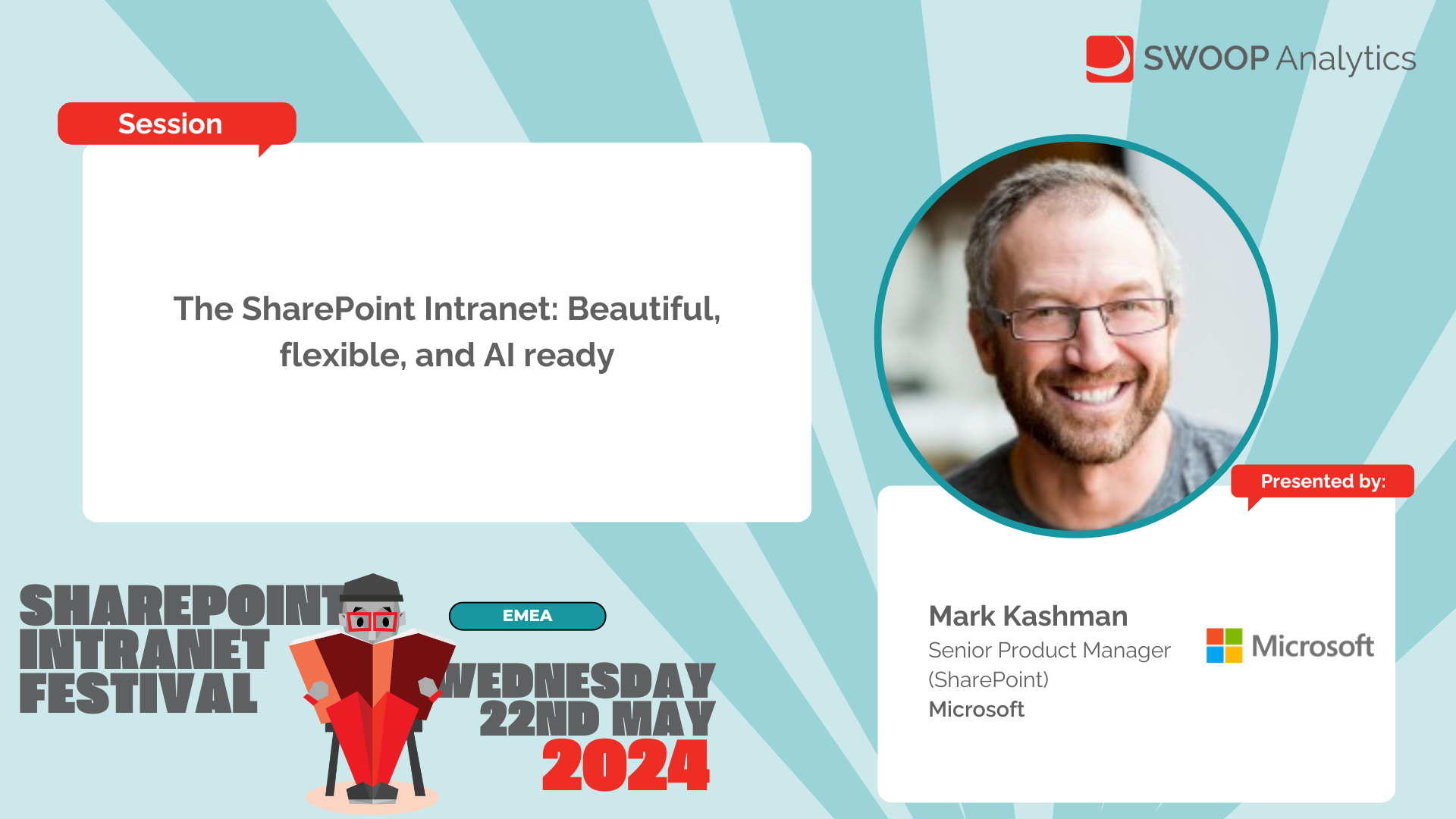The SharePoint Intranet: Beautiful, flexible, and AI ready
Microsoft
EMEA | SharePoint Intranet Festival 2024
Microsoft will highlight new SharePoint innovation, integrations with the Viva suite, and how AI boosts your intranet experience - and save you time. Learn how Microsoft is transforming the authoring experience, for you to create and consume content more easily. We've lots of demos to share, example guidance and best practices, and recent customer examples -- all to help you make the most of your Microsoft 365-based intranet investments.
-
Yeah, let me hand over to Mark Kashman from Microsoft. Great, Mark, you are on the case. I'll hand over to you if you come off mute and please fire away with your presentation.
Yeah, thank you, John. And thank you. Thank you, Pete.
Thank you, everybody. Just making sure that you're able to hear. I'm just checking audio and that you can see me.
Hello. Hello. Is audio coming through? Yeah, it's all good.
OK, great. All right. So thank you for joining.
And obviously, you have been here for quite some time. I'm joining in and I would love to be eating lunch with you. I can imagine some nice maybe plate of pasta and a nice maybe glass of wine or something like that.
Enjoying a nice meal with you. But I'm signing in here from the United States. I'm in the Seattle area and I'm with Microsoft.
My name is Mark Kashman. I am a senior product manager. I've been on the SharePoint team for quite some time.
And outside of SharePoint, I focus a lot on what it is that SharePoint powers. So we'll talk a little bit about Microsoft Stream. We'll talk a little bit about what we're doing in the Microsoft Viva space.
And when we get to doing Q&A, if you have any questions about SharePoint, about video, about what we're doing in the employee experience space, really anything under the sun that relates to the Internet. I either have been doing it or I have colleagues that are closely related. I can always take questions back and we can take things offline.
But since we're online, I have some slides that I want to share. And then we'll get into talking and seeing what you all think about what we're doing, what you are doing and what we can do together to figure things out going forward. So we're here to talk about the SharePoint powered Internet, things that we've been doing to make it a lot more usable, a lot more flexible in how you publish and how you engage with your content and how you as a content owner can distribute that at scale.
And certainly some of the things that we're doing around AI, not just Copilot, but some of the things that we do to make it a personalized experience, one that you can, of course, engage with and get a lot from even in a self-service fashion. So when we look at what we're doing today, our motto hasn't changed that much. When you think of what Microsoft does, our goal is to empower everyone, whether you're an individual user, whether you're an intranet manager, whether you're a developer or just somebody who's flying by the seat of your pants and just wanting to get information or share knowledge in a way that doesn't break you, in a way that is engaging and is a way that when you put into the service, you also get back from it.
So we always want you to achieve more. And that doesn't go without something that SharePoint can certainly support. When we look at SharePoint and I'll get this out of the way.
We've represented SharePoint and all the things that it can do in a lot of different ways over the years. And oftentimes it's in the shape of a circle. Now we think of this maybe as the SharePoint Ferris wheel.
But our real goal is to at least let you know that SharePoint is powering the experiences that are behind a lot of the new applications that are coming on board. So across Microsoft 365, SharePoint is the platform content service where you store your content, how it's able to do the different things that you can do to be able to share, to publish, to edit, to do all the things that you can do in SharePoint. With new applications like Loop and Lists coming on board, we also are powering where you store Whiteboard.
And all the way around the circle, sometimes we really are a content service or we're an application of its own. When you think of SharePoint sites and the intranet. So whether you know it or not, or you see it or not as a brand, the value of SharePoint as a storage component is absolutely there.
But a lot of the value is also how you can run different applications. Sometimes your own custom solutions certainly is also a platform. There's a lot to unpack.
And I thought I'd just show a little bit so that we had a little bit more to then talk about. One of the biggest things that we've been doing with SharePoint is just growing it over time. And so since 2014, these numbers were much smaller, but today we're running the service at a scale that we certainly didn't plan for 10 years ago.
But these days we're building the reliability, the stability, the privacy, the security on top of a huge amount of servers in the service across the world with redundancy. And we're seeing currently about 11 exabytes of content, often in the hundreds of petabytes that are flowing in per month. So the service is growing.
We certainly have been keeping pace, we hope, with what you're putting into the service. So more importantly, you get out of the service, the what you can certainly do with it and do it at scale. So whatever your scale is, we hope to be able to keep pace with you.
One of the areas that we've been focusing on certainly is the new SharePoint experience. So I thought I'd step you through a little bit. Some of this is a little of what's coming, some of what's possible now.
But when we think of either building SharePoint pages or building SharePoint sites or building your broader company intranet, sometimes that might be the company portal or thousands of portals, depending on how you align and create what it is that you need for your information architecture and general use of your employees. So this video really just shows you the what's coming, but it is also grounded in what's possible now. This site has multiple sections.
It's got multiple ways of laying out different web parts. Your content, hopefully you see here, looks beautiful. This is the part that what's coming.
When we talk about the flexibility of SharePoint, we're really building it into the flexibility of how you can arrange your content, how you can overlay content, whether it's text on top of an image. If you're thinking about page designs, you can easily switch between what a section looks like, what a whole page looks like. You can now start to collaborate with people in real time on SharePoint pages, as you put in text, as you drag in content, to really design and develop the sites that you want.
And these sites are all built on SharePoint. They're all with the intent of showing you the art of the possible. Some come as templates.
These days, some are what you build and some, of course, are what it is that we're working on so that you can build sites like this. But our hope is that you don't have people say to you, can we make it not look like SharePoint? And reverse that and have it be where we want. And we hear people say, I love how SharePoint looks.
I like what it can offer to me and how I can represent my content. And then, of course, that it looks great on all devices. So as we move forward, one of the most recent things that we've done is we've enabled the ability to have custom fonts.
So this is a site, and as you look through this, we'll kind of click through a couple of different fonts. So if you have a specific branded font, beyond branded themes and colors, you'll see here on the right that we can choose our new font that we're using called Aptos. But also you can switch between different fonts that are in the service.
You can upload your own custom font packages and switch them so that you have the site looking to your preference. And surprisingly, this was one of the things when we announced it was kind of the larger collapse that we heard. Just the ability to support custom fonts.
This is what it looks like when you're in what we call now the brand center. To leverage the brand center currently to do the custom font upload and adherence, but also where we're going to be having the ability to have custom themes, custom logos, something that you would use to affect sites that are across your organization. So brand center is just now in preview.
Custom fonts are kind of its first part of the brand center service, and it'll really help adhere how you want to create your sites. So this is looking a little bit into the future when we think of SharePoint sites that are hopefully going to be a lot easier to create. As we start to bring in Copilot into SharePoint, you'll be able to select a template and then similar to like filling out a Madlib, if that makes sense, across the pond, where you put in what it is that you're trying to build, what type of site, how you want it to look, what it needs to have in it, what you want to include.
You can at mention people, you can at mention content like you're seeing here, where it'll actually pull from and generate from a template that we have in the service, delivered as a new page for you. And this is real code that you're seeing. This is not yet shipped, but this is just a recording that we did off of one of our internal servers that we're using for testing.
This is a real page that was derived off of a template, off of the smarts of Copilot, with the intent of pulling content from that Word document. And here we're taking that next rev mile, being able to go into the text web part, use Copilot to rewrite something. Doesn't have to be the entire text within the web part, it could just be a sentence, or it could be actually creating content directly from your prompt.
So being able to use Copilot to create the site, to create the page, to, of course, rework your content. So there's a lot coming in terms of Copilot, a lot of new announcements if you are tuning into Microsoft Build around what we're doing with Team Copilot. There's a lot of interesting things that it can do to help you refine your intranet, and of course to help you quick start.
If you're not a SharePoint expert, with Copilot coming you won't necessarily need to be. But the more you know, certainly the more you know in terms of what's possible and how to do it. So we want to make it a lot easier to do.
This is a kind of a custom solution that we've built. When you think of the types of things that you might build within a document library in a SharePoint site. This is the example of creating statements of work in what we call our agreements app.
And so when you use this, similar to content types, you can go in and create multiple content types, multiple types of agreements. This is a statement of work. And then do things like create the agreement, send it out for approval with the signature.
We have an e-signature service that we have called SharePoint e-signature. You can also use Adobe and others in terms of leveraging the same platform but routing through their service. And it really makes it so that if you have content, especially content that you need to have signed and go through a certain workflow or approval.
You can do that on SharePoint. You can have it be a part of what it is that you build as a custom solution or leverage our solution on top of it. And as you see here, we're leveraging a document library to execute it all the way through.
Keeping in mind that you can relay the status all the way through and inform people along the way with notifications as well. This is another look at if you were in a document library. This happens to show it within OneDrive where we're getting started.
Leveraging that value of Copilot across your content. Imagine this as standard content that's been created, maybe published out to the sales field. This is now using Copilot to look at the different files that are selected so that you can go in and get some information across from them based on the prompt that you ask.
Here, the simple prompt was create a table of information pulling from these four PDFs and lay it out in a table. There's a lot that you can do with content that's stored in SharePoint. And part of the reason why I wanted to share a couple examples of what we're doing with Copilot is a lot of what the role of SharePoint is in this era of AI is to ground your content in the value of what it is that you want to do with it.
So if your content is in SharePoint, you have it in the right place as far as security, privacy, and usability. But it also means that it becomes available for search, for asking questions like with Copilot, and there's a lot that you can then derive and leverage your content, especially for when it comes to people looking for an answer or looking to create new material without recreating the wheel altogether. Another example is we're working on helping you get content in and describe it.
I hope that already today you've talked about the value of metadata and how when you describe the content, you'll be able to then find it more easily or other people will be able to find your content. This takes the value of a piece of metadata and to be able to pull it from the documents automatically based on a prompt. So here, what are the deliverables from these individual PDFs? And when I run that prompt and I choose autofill, it'll pull that prompt, run it against those PDFs, and then autofill the column with automatic metadata, which of course will save you a lot of time.
You can also run this in an automated fashion. This is a little bit more of a manual way so you can see how it works. But that autofill of metadata, whether it's of a SharePoint page, a document in the SharePoint library, or something that maybe is site-wide where you really just want to be able to describe your content better, or at least have more metadata, so that people can find and use the content a lot better.
So it's kind of the underpinnings of what we're doing in SharePoint. One of the areas that we're investing in a lot is in stream. Stream, of course, is what you can do with video throughout your intranet.
There's a lot of things that the stream has been doing so that you can leverage videos in Teams, so you can leverage videos within the intranet. This is if I'm in SharePoint and I want to leverage a piece of content so that you can see what you can do with video. There's a lot that you can do to add interactivity.
So if I go into a video and start playing it, you can see that tag here where it shows a link that pops up at a certain time. You can also build into the form an actual survey. Sorry, into the video an actual survey, so that if you want to quiz people or if you want to check their knowledge, similar to how you just took a 10-minute break, you might have that pop up during training so that you can see what's going on.
Anybody who comes to a video will now be able to, of course, see the transcript that's now automated. They can also do, using Copilot, leverage the value of being able to summarize a video, being able to jump to different parts of the video. And, of course, if you're an owner of the video, to be able to edit it.
And this just shows you bringing in a video into ClipChamp, opening it up from SharePoint. So if you're an intranet manager and you're posting maybe a town hall video, this would be where you could take the raw video, possibly one that you got from Microsoft Teams, that's already in SharePoint, open it, go through an edit process, and add some elements. Maybe a lower third, maybe some editing that you wanted to do, and be able to then take that as something that then would get published out as a video on the homepage or published as a video on any page.
So you can also now take videos and publish them as news or create a page off of them. This example shows taking a video and creating a new SharePoint page off of it with the video hero. Then you go in and, of course, you adjust the page, add what you need, the video is intact, it's playable by default.
And the starting point was the video itself to then go in and create a SharePoint page. The reverse of this would, of course, take a little bit more time to create the page, to find the video, and then, you know, go in a different way. But with what we're doing, we hope to be able to give you the tools to be able to create the assets a lot more quickly.
And, of course, with video, to be able to have it be a great first-person consumption experience without taking a lot of time to be able to set up the page. Once you set up the page, to be able to then post and send this as a news item that then goes to people in their Outlook. Here, you're taking the page, you can do this with any SharePoint page now, and send it as email.
And then the recipient, when they receive it, the nice work that we've been doing with the Outlook team, is the new email comes in and it's playable in Outlook. You don't have to click a link to go to either SharePoint or Stream, but the video will play intact. The page itself is fully intact in the format.
And we have specific templates that make it so that your emails stay intact within what we support in the service. And we're working on more to include more web parts, a better look and feel, the different layouts that you can choose. But just that being able to play a video from your service intact in email, but also in keeping the video where it should be in terms of not having multiple copies flying all over the place.
So I wanted to take a pause here. With the way that I'm set up this morning, I can't quite see the chat. But I was going to ask Pete or Serena if there's anything before we move into this last part.
If there are any specific questions beyond just getting into a conversation of anything that I showed that I can tackle before I move into the last segment. There's a whole lot of questions flying in, as you can imagine. I actually think the most sensible thing will be if you carry on.
And then I know you've baked in a space for Q&A and we'll throw some of those key questions out at that point. I think that's great. That's great.
I'd love that. So this is just a quick slice. If you look across SharePoint sites, certainly what you build your Internet out of and Microsoft Stream.
This is a lot of what the team has been delivering recently. If you've heard about section backgrounds, that's one of the things that has been resonating with people. To be able to create the pages that you want and then have them look more closely to how you want them to appear.
Not just a little bit of a difference of color, but an actual photo background or some form of a background. All the way through the things that we're working on to be able to work with your content, to co-author, to trim videos, to have your layouts a lot more flexible. I've been playing with this a little bit earlier and I wanted to put a little bit more on what we're doing with flexible layouts.
If you know SharePoint, you know that currently we support up to three or four columns if you use the vertical layout. We're going to be supporting up to 12 columns, but it's not so that you have individual 12 columns. It's just so that you can move your content around more fluidly and that will increase over time.
We want it to be a really extensive and fluid canvas so that as you saw that text moving to be able to realign and adjust the sizing on top of the image. That is given the ability because now we have kind of behind the scenes more columns that you can then drag things over and align to as opposed to the three or four column layouts that we have today. So a little bit of how it's working behind the scenes.
The nice thing is it really gives you that flexibility of being able to create the pages that you want. So I thought for a little bit of just a few slides and a little bit of video to talk about what we're doing with Microsoft Viva, specifically in the communication space. There's certainly a lot to Microsoft Viva.
If you've looked into any of the modules, there's certainly a lot that are for the internet like Microsoft Viva Connections, Viva Engage and what we're doing with Viva Amplify. There's also a lot that are just trying to help you across your employee experience to manage goals, to help you with learning and skilling, to help you with things like taking surveys and getting feedback from people at scale, either as a manager or as a leader of the company, to be able to see how are we doing? How are we course correcting? But when it comes to the communication space, that's where I really wanted to focus. What is the role of Viva Connections? It is built on top of SharePoint, almost 100% if you look at what it is really.
But this is where you can publish a nice, what we call a SharePoint home site, or oftentimes what is the company portal or the at least most parent portal, to have as your entryway. There's a lot of different ways where you can configure the Viva Connections app, but our intent is to be able to bring your intranet into Microsoft Teams. It, of course, can be in parallel, the same exact site in SharePoint if people are still accessing it through your company intranet.
But as the company portal inside of Microsoft Teams, it gives you the tool to be able to navigate people through the information that you want them to see, but also that it aggregates based on who they are. So you can highly personalize it. And in addition to that, what you see in the lower right is taking advantage of what we call, what the industry calls adaptive cards that we're taking advantage of.
These are really easy to create unique experiences so that when people sign in, they have a dashboard. It's very actionable or it's showing information that's coming from multiple services. It doesn't have to be just coming from SharePoint.
It looks great on mobile. It goes through the Teams mobile app, looks great on tablets, and it is something that as you design your information architecture to target certain audiences with certain experiences, you can even have multiple instances of Viva Connections so that you can target the sales field or people that are on the front line or people across different product areas if you want them to have a unique or different experience, but have it be easier to manage front door that everybody can walk through. So this is top level what you would see in Viva Connections, some of the elements when you think of the Viva experience.
This is the page, whether you see it in SharePoint or what you're seeing here is the experience in Microsoft Teams. When you click on the Viva Connections app, which of course can have your logo so that when people click on it, they know they're going to your homepage. But at the top, you have Microsoft Search.
This is now much more broad than Teams. And of course, with the Connections SharePoint connection, you of course are searching your intranet and have that same search results experience that you may customize or you may take as it is out of the box that's looking across all of your content, especially trimming it and notable in terms of being very mindful of who has access to what. We don't break those in any experience.
The branding that I mentioned might be a little small to see here, but that is your ability to call it what you want and to have it your own logo. Internally, we have just the SharePoint icon, or sorry, the Microsoft icon. And then it just says MSW, which stands for Microsoft Web.
You of course have our home site, the ability to go from your Viva Connection experience into maybe your existing company portal. So you could design to leverage just the dashboard of Viva Connections and then click out to the home site. You could also have the feed, which is just taking that into consideration.
Who are you, who signed in, what content is most relevant to you, and the ability to push the company news down to everybody or target your audience. The feed would just be that, a feed of information, a lot of content, a lot of context of what it is that you're looking for. You have the ability to pin announcements or show announcements at certain times to certain people.
You can spotlight different information. This leverages the hero web part. You could of course put whatever web part makes sense to you.
One of the ones that's really popular is the highlighted content web part to highlight the content that you want everybody to see. And of course, it's very easy to change. And it's also very easy to set to something that's more connected to a workflow so that it's always fresh and always dynamic.
This is just the small dashboard. If you just put it into a part of the page, if you go in and either customize it or show it full or have it be the only experience, you could have it be just that. Go into Teams, go into your dashboard, and get a couple of tasks done.
See what your pay stub is, check out if you're going on vacation, make sure to book your time. And of course, bringing in other elements of Viva so that you can highlight what it is that you want people to see here. And an individual can further customize it.
They'll see that customize button, they can change the dashboard to show what it is that they want. You can of course have resources that are required to be shown. And as you get down to the bottom of the page, it really is just how you design your page.
This happens to be sort of like a lower part of an internet site, just to have a bucket of resources so that people can always access them. And if you want to keep it, you can also use Viva Connections to navigate to other Viva apps. Here you'll see that we've got, you know, about eight of the different apps.
Then if you have them or you're investing in them, to be able to make it easier for people to find them, or maybe not have to have so much space on their Teams left rail to have all of the applications. So, this just gives you a couple examples of what the SharePoint home sites can look like, how you may configure them on your own, in terms of your preferences. We already talked about the ability to customize themes, custom fonts.
This really starts to get into the layouts. How do you want your content to look? What do you want the experience to be when somebody clicks on that icon in Teams to get to Viva Connections? It also then looks great across mobile. So, if you think about the different look and feel, different instances, like I mentioned, of Viva Connections, the different ways that people sign in, who they are, dictates what they see.
You also, as an internet manager, would then prescribe what it is that the content will be like when they show up. So, one of the things that I showed in the video earlier was the news distribution. We now have the ability through Viva Amplify, but also to do it manually.
You don't need to use Viva Amplify. To be able to target news and distribute it, one time click and send to go out to multiple destinations. One that's not showing here is Viva Engage.
That is on the horizon. But if I do click to create a piece of news, I put in what it is that I want in the news article, the images, the videos, a Power BI dashboard, a piece of text, a link, whatever you can do on a SharePoint page. When I first publish it, I can publish it to the portal, I can send it as news, or I can have it be one of my news items in Viva Connections.
But I can also use Viva Amplify to orchestrate this. And I've done this a couple of times when we come back from an event, and I want to publish something like a trip report, or I want to publish what it is that we're planning for the next event. So that it reaches the most people, and in a targeted fashion, I can program it to go to all of these places, and even multiple destinations when you think of multiple SharePoint sites or portals, multiple email distribution lists, multiple instances of connections, and in the future, multiple communities in Viva Engage.
I set it all up, I can configure it to look as good as I want it to in each destination, and then when I click send, it publishes it to multiple sites, sends it to multiple email people or groups, or it publishes out to multiple instances. So you have this one-stop shop to be able to create and distribute, and then of course to have it be where you get the feedback in terms of reporting. So last slide here is just a recap of what it is that we've announced around Viva Connections, what's coming.
Certainly if you're a government customer, the instances of what we've released already are coming to our government clouds. It also means for everybody, we're giving a lot of rigor into the amount of privacy, the amount of accessibility, of course the amount of reliability, and certainly additional features that are coming as we get to the level of a requirement for our government agencies or our sovereign clouds. That also is a benefit all the way down the line so that as we build these technologies to be as safe and secure as you want and need them to be, that we're also pushing that back into the whole of the service.
Now that they get cleared for the DoD or something in our government space at the high level means everybody benefits, and of course it means we can then offer it to those customers. But we're working on a ton of updates to web parts. We're working on the mobile search experience to be a lot better, especially when you're searching in Viva Connections, in Microsoft Teams, to have a much broader search experience, and all the way through to a lot of things I've already covered.
But I think dictate, what are we doing with SharePoint today? It lands in Viva Connections, but a lot of it is the underpinnings of what we're doing to better the SharePoint intranet. So I'll put it on this last slide, but I think I'm going to go into the, back to just seeing, so you don't see my screen here, so that we can talk and I can certainly hear some of those things that are of top of mind. I'll have these resources just as an FYI before we move to a discussion.
Just so you know, of course we publish everything to the SharePoint blog, the Stream blog, and the Viva Connections blog, but there's also a lot more material. Whenever you go looking for SharePoint content, I hope you have no trouble finding it. If you do, you can always reach out to me and send me that sort of, hey, I'm having trouble finding email, and I'd be happy to make sure that it's not harder to find.
So let me stop sharing. I think I just did. And Pete, maybe you'll be our guide here, or Kai.
Hello everybody, it's nice to see you. I'll try and be a bit of a spirit guide through the questions, but yeah, Kai, Matt, Serena, Sharon, any questions in the Q&A that have caught your eye, please jump in. Before we get to the questions though, can everybody just use that React functionality to show our love and thanks to Mark for coming and presenting that.
What is it now? It's like 12 minutes past 4am for you. So appreciate you getting out of bed, looking so smart and sharp and delivering a fantastic session. Thank you.
And especially now at this early hour of the morning, opening up for questions from people. I've got to agree. Yeah, yeah.
And we will be very forgiving if it's not. So just you're in a safe space right now. OK, so the first question I want to pull to is from Chris Collins, and I'll just sort of summarise it really quick.
Chris had some questions around the incoming brand centre, the custom font and text styling options, roadmap changes. Will it give us the ability to centrally change and control things like text sizes as in changing the default normal text size to a different size? Will it give the ability to control bullet points and spacing around? What level of granularity really will it give in terms of central control? Yeah, so it's definitely starting out where you can as you upload your own custom fonts, the font package lands in brand centre and you have the ability to assign where it is that you want the font to show up. You have the ability to adjust the size and that really is controlled more on the page as it dictates.
Is it a header? Is it a subheader? Is it a way that you describe it? You can do that within the text web part. You can also do that in each of the web part layers. You can create a hierarchy.
When it comes to the font sizes that you'd be able to select, I don't know if you can dictate to something that would be a part of a bulleted list. I'd have to check on that. But I know that there is a lot more that we're doing with brand centre and it is very new.
It literally just started to roll out about a month ago and I don't even believe that we're at full release. We're in preview. So now's the time to get the feedback.
I know the whole intent of the brand centre is so that you can create the sites that you want without people being able to adjust as much. So if you have things that are company portal or parent level, IT web or HR driven type experiences, you want it to look obviously the way that you want it to look and be able to have the control. So I'll have to look into probably the last half of that question.
But as much as I know, I know that you have that ability to assign and then certainly control the where the different fonts show up. Cool. There's quite a few questions in here, as there always is around licenses.
Is the functionality going to be in the basic license? Is it going to be premium? What's the latest steer on this? Yeah, so a lot of what I showed you is coming to the base component. It would just be an investment, whether that's E1 or E3. E1, of course, would be the most basic.
If you're somebody that's more of a frontline user, you get the benefit of whatever it is the company's building. So there's no limit really to the end user if they're a frontline user. They wouldn't be able to manage the site, but they'd be able to consume it.
A couple things that I showed just to highlight the where you would be an additional licensing requirement. There's a bundle that we have that's the communication and collaboration bundle for Viva. And that's the higher end of what I showed you when I talked about Viva Connections.
If you have just one instance of a home site, and you have that to have the experience in Teams, that's just a default offering. But if you want to have multiple instances of Viva Connections, so that I sign in as Mark and I'm a salesperson in EMEA, I would have a unique experience. Maybe I sign in as somebody in APAC region, and I have a different role and a very different experience.
By design, certainly, but that would require additional licensing. One of the solutions that I shared, which is not yet out, but coming soon is the autofill capability. That is part of our SharePoint premium offering, which is, of course, not just all about autofill.
There's a lot of backend services that come with premium, especially for IT to be able to manage oversharing, to be able to manage who's accessed what higher level of reporting. There's a lot of details about SharePoint premium if you go looking for it. Autofill is one of those.
Pretty much everything else that I showed you around stream, the sites themselves, and everything around web parts and page layouts and section layouts and all the value of what you can do with the page, even with the emailing of the page or routing it through. The Viva Amplify is a part of that bundle that I mentioned. I think the last thing, just picking out of my brain of what did I show you, the bigger one certainly is Copilot.
Copilot is a separate license. To be clear, Copilot in SharePoint is not yet available, but it is part of that Copilot investment, so it won't be an additional SharePoint investment. If you invest in Copilot, which you review what it offers, it's a ton, and it's across a lot of applications.
Obviously, it's new. It's worth piloting. It's worth testing.
It's worth getting to know. That component, if you don't have Copilot, you'll still be able to do a lot of what I showed you. You just won't be able to do the prompting and the creation coming off of Copilot or the summary that you saw in stream.
That all applies to if you have the Copilot license, you'll get a lot of benefit. If you don't, it doesn't mean that stream goes away. It just means you can't do certain things.
I've got to say, it's a very classy example that you showed of summarizing capabilities for resumes, I think it was. Resumes? Just like, oh, wow, something like that. You really see the benefit.
The other thing, and you have to just trust me as much as you trust me on this call, those are all real demos based on real internal currently builds of what we're working on. They're not Figma. They're not pie in the sky.
Copilot is real. We know that it's early days, so you should at least try it out. You can easily try it out these days, much easier than a couple of months ago.
But it's really amazing to see it reason over content, whether that's in a PDF, if it's in a video, if it's in a site, and also to be able to create content. It's amazing. The best example of it that I think is the most refined today, unless you're a developer, GitHub is pretty great as well to be able to create from scratch, which I'm not a developer, but when I see those demos.
But it's a lot of what you can do in Microsoft Teams. If we're here today and you had Copilot, which I see it, and I don't know if you see it, I would be able to, if I came late to this meeting, which I did, I was three hours late, right? I'd be able to see a summary of what did they talk about up until the point that I joined in real time, and that's been my most used feature of Copilot. I know we're not talking about SharePoint anymore, but it's really amazing how it can just catch you up very quickly or answer certain questions you might have based on the transcript that it's been recording.
So anyway, that's my Copilot. Do you know what's fantastic? I've just literally, as you said the word Copilot, I had a pop-up that said, 10 minutes left in your meeting, ask Copilot for notes and actions. So thanks Copilot for the reminder on the timing.
That's great. I've got a couple more questions. Before I get into those, I just want to ask my colleagues, I've been very much head into the Q&A.
Were there any questions or comments in the chat that Kai or Serena or Matt or Sharon, anything that caught your eye there that you'd like to share with Mark or ask, or should I jump into the next Q&A question? There's so many questions in the Q&A, Mark, so I think it's safe to stay there. There are also questions and comments and feedback in the chat, Mark. It would be wonderful if you've got time afterwards to pop in and respond to it.
But I think we stick with the Q&A. There's loads in there. Yeah, yeah.
We've got 10 minutes. Let's get into crank mode. So I'm sort of collating things together a bit.
There were a few questions around translation and auto translation. Asking along the lines of is automatic translation going to be done directly by SharePoint, or is that something that Copilot would take care of? Yeah, it's something that the team is currently trying to resolve because Copilot offers us the capability. The demos that we've shown, which again, based on real code, is to be able to take an entire SharePoint page and have it output it in a different language.
That's something that we showed in Orlando a couple weeks ago, on stage, live demo. And so there's going to be a lot that you can do with multilingual and to be able to do the translation. It all starts with having either a page that's already created or a video that's already been transcribed.
Once you have that, being able to do the machine language translation, which effectively it's built off of, is something that is currently a step, a manual step. To automate that, I think that is something that will for sure be in the future. The one caveat is you have to take into consideration it's not human translation, it's machine translation.
So it's going to get better. It's going to be good. But it often, just to give you an example, my name is spelled with a K. And almost every time my name gets translated when somebody speaks it, it spells it with a C. So it's going to be good.
It won't be perfect. It may be where it saves you a ton of time, a ton of effort. But if you want it to be something that is definitive, you would still need to have somebody go in.
And SharePoint supports to have multiple pages in multiple languages. And you could do that with transcripts and have that have multiple languages supported on a video. But if you want it to be 100% accurate, that would be, I still think, a little bit of human tick and tie at the end.
So it's very possible. It is a service that we're working on currently. It's part of what we're baking into CoPilot to be able to, you know, ask it, you know, translate this site into X language.
And then that would be a service that it calls, but it would be a part of what you'd be able to do. Nice. Actually, whilst CoPilot gave me a 10 minute reminder, I've just realized that's for the whole of the thing.
So we've got two minutes left now. We're good. What I'm just going to do is collate a few questions.
There were a few people asking about training and learning opportunities. And then there's one particular question that I think kind of touches on that and summarizes a bit more from Callum Linning, where he's asked, is there anything you'd recommend preparing for or focusing on those of us who work with clients to build out IAs and designs for SharePoint, as in how do you future proof to make use of all these new features and changes? Yeah, I mean, a lot of it is the focus of good information architecture is having the layout that works for your company. The way that you build out access and governance obviously is important.
It's not sexy. It's not exciting. But it really does help so that if you have people that you want to be contributors in certain spaces, the parent level or any level down below, making sure you have that in place so that people can create what they need, but can't create in certain spaces or can't remove from certain spaces is important.
The ability to keep things dynamic, if you create content, to have it be easy to publish, but also to have it where you've built out that it's easy to have it consumed automatically. So if that's building in certain keywords or, of course, leveraging metadata, publishing it to certain areas where it gets picked up versus areas maybe where you haven't programmed. There's a lot of ways, obviously, with the information architecture.
I am no deep expert in that area. There are wonderful ways to organize with some of the new tools that we have with hub sites, with Viva Connections being able to put in kind of the most parent level navigation element that then follows you wherever you go when you navigate through teams. I think that's important to be able to point people to where you want them to, but to also take advantage of everything we were just talking about.
Multilingual, audience targeting, leveraging some of the web parts that do a lot of the dynamic work so that when I sign in MARC, I see news that's relevant to me, I see pages that are relevant to me, sites that are relevant to me, and that will be the bottom up, what's relevant to MARC, and then the IA part certainly top down to be able to build and structure so that you've got however many parent portals you might have. If you have that one entry point to then have the experience laid out so that it's the best experience to navigate through. It's very easy to change, not to say that you want to change your intranet a lot, but I think the thing that we've learned over the years is a static intranet is where people and information sort of disregard or discard, but if you keep it fresh and you keep it active, of course, if you bake in images and videos and things that are a little bit more engaging, shorter content, all the best practices, and build in good IA, good governance, good security, you will have a much more robust and a better experience over time.
Yeah, easy, easy, right? Don't take it lightly. I'm not here to oversell that being an intranet manager means you can just push one easy button, but there are a lot of things that you can do now that you couldn't do in the past that are either easier to do or just were never possible, and taking advantage of them just means you'll hopefully do less over time. You'll have more people engaged contributing content that gets distributed to the right people based on where they publish or how they publish, and then that routes automatically, especially if you publish something as news.
It goes to the site, maybe rolls up to the hub site, maybe gets picked up by the corporate team, and vice versa. Corporate news gets pushed down to everybody or is targeted to certain regions, and that just keeps the pages active. You publish, and then a lot more happens than having to recreate something multiple times.
Yeah, it's beautiful. It's beautiful, and you're a beautiful man for coming on in the early hours to share your presentation and to answer those questions. Thank you very much, Mark Kashman, for representing Microsoft here today.
Thank you.
Meet the speaker:
Mark Kashman
Principal Product Manager
Microsoft