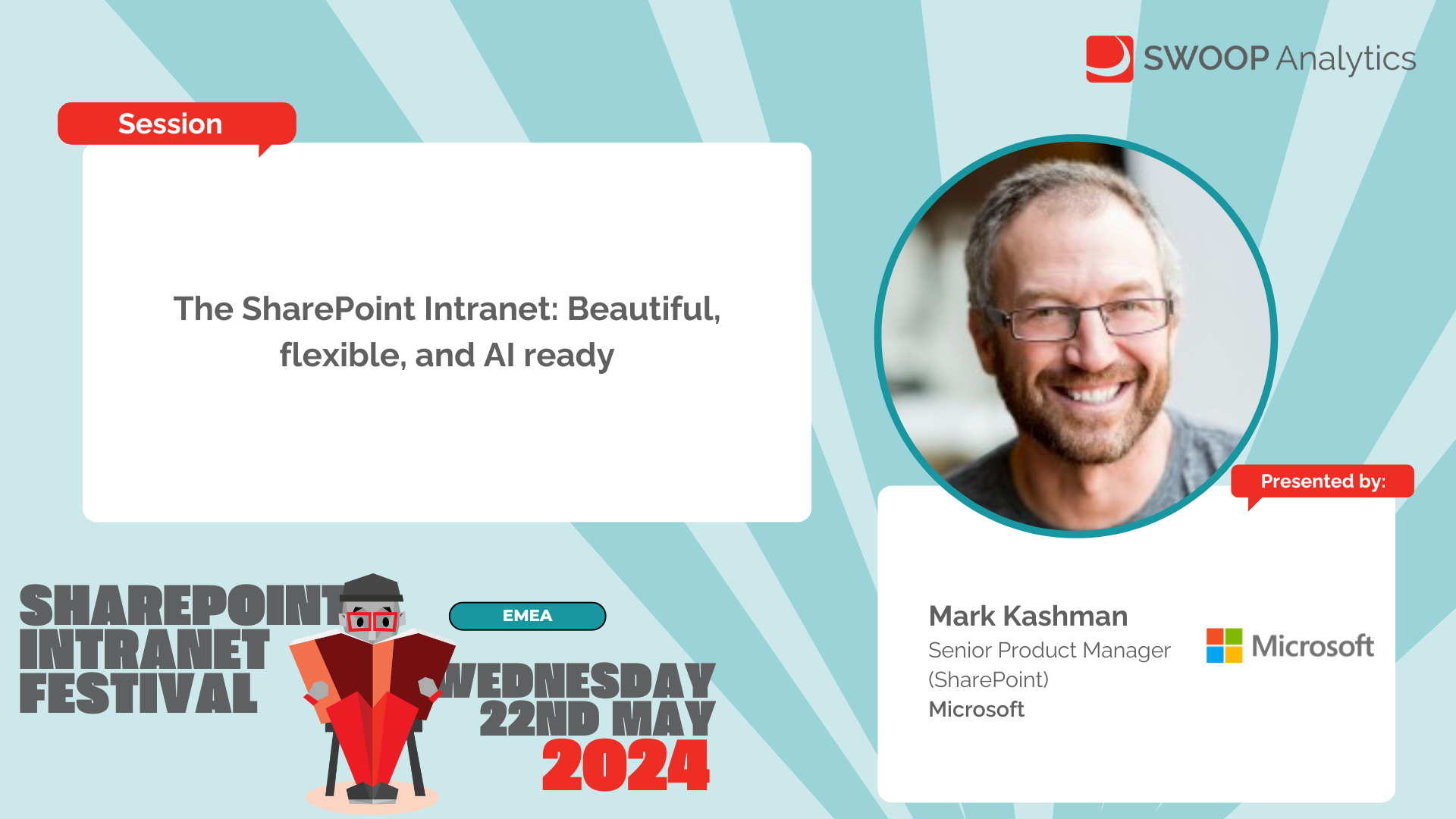The SharePoint Intranet: Beautiful, flexible, and AI ready
Microsoft
APAC | SharePoint Intranet Festival 2024
Microsoft will highlight new SharePoint innovation, integrations with the Viva suite, and how AI boosts your intranet experience - and save you time. Learn how Microsoft is transforming the authoring experience, for you to create and consume content more easily. We've lots of demos to share, example guidance and best practices, and recent customer examples -- all to help you make the most of your Microsoft 365-based intranet investments.
-
Now, it's been fantastic that we've been able to share and showcase some of these real intranet stories from real organisations so far, but sometimes it's also really good just to hear straight from the source, ready to hear from Microsoft this afternoon. So today we are super lucky to have the wonderful Cathy Dew here joining us. Cathy is a Senior Product Manager at Microsoft and is here to give us the inside scoop on new SharePoint innovations and integration with the Viva suite as well.
So, Cathy, if you're there, I'd love to hand over to you. So thank you all for the great introduction and super happy to be here and to present. We're going to talk a little bit about SharePoint intranet.
I think the title here, beautiful, flexible and AI ready. It's always great to kind of see this kind of content and kind of go through it. So let's just jump right in, as long as it's going to forward through.
Come on. There we go. Sometimes these little videos give a little delight.
So we like to say in the SharePoint world, modern work is a great space to be in, but we are nowhere without our wonderful community. And so you can see some of that great community here, lots of great pieces to come together and really, truly from the modern work, the M365, the SharePoint, OneDrive, Teams, Stream, all of our great content spaces. We are truly looking to empower every person and organization on the planet to achieve more kind of really getting towards that.
That Microsoft mission, we want to be that group to be able to help and to empower and move forward. So with that, let's see if this is going to keep going. So we start looking at this and kind of moving along and going back to kind of where things are.
You know, we come back to kind of SharePoint being at the center of a lot of spaces in M365 world, kind of rooted around that intranet. And how do people work? And so we have a lot of these different pieces, Teams, M365, Loop, Lists, Designer, Viva Connections, the great Viva Suite, Stream, all of these kind of centered around this space. And then if we look ahead to kind of where did we start? Like, where did we start 10 years ago? We had, you know, only 250,000 peak requests and then coming up, like, where are we now? So kind of the growth that SharePoint and OneDrive have seen over the last 10 years, it's just phenomenal.
We look at this and that number at the end, that 11 exobytes, I don't even know what an exobyte is when they told me that that's what the number was. I was like, wow, I don't even know how to conceptualize what an exobyte is. So starting from, you know, back in the day when we could barely afford to have a couple of megabytes to now 11 exobytes of storage, how much files and content and data is being stored across the system and SharePoint and Teams.
So it's really great to kind of see that growth and to see that evolution of the product as we go along. And so with that kind of space, I want to kind of jump into a little bit of the things that I know you're really excited to see and to hear more about. So first, we're going to dive into some of these new SharePoint experiences.
So over the last year, we have really invested a lot of time into how can we improve the core of SharePoint? How can we make it better, more beautiful, make it easier to use? And so let's dive into what some of those experiences are, how they are common and what you can look to expect. So as we start to look at this, you know, SharePoint as kind of this authoring space was always kind of this traditional location. You know, these modern SharePoint pages weren't very beautiful.
So over the past year, as I said, we've really been looking at how we can make this better. Motion, image shapes, looking at investing into new web parts. And this particular feature here are flexible layouts, which is going to unlock the imagination of people to no longer be tied into those options and to be able to truly go in and configure that.
And then beyond that, kind of even taking it into design ideas to where we're going to help you go in and do this, make it easier. Things like co-authoring, being able to work together in the same space and really build out and kind of get to that. Now, that was a really quick video on some of these.
So let's look at a couple of them a little bit more in depth. Come on. Go forward.
Now, probably doesn't want to love me tonight. It's a better video. There we go.
OK. Let's replay the video. There we go.
So let's look at how page authoring has evolved and what's kind of coming here for page authoring. So with this, you know, another big piece of investment that we've made is the brand new SharePoint Brand Center. And enabling custom fonts for your SharePoint and Viva Connections experiences.
So here you can kind of see how that new change the look experience for custom fonts and apply those. And this that brand new brand center app with custom fonts involved inside of that to where you can go in and build out those organization packages. Or you can utilize those from Microsoft packages to get started and play that.
I'm going to play this one more time just so that we can see it again. But so you can see here when you. And change the look after you've set up those custom fonts, you can see that we can go in here and pick and there's a set of from Microsoft fonts.
Your own organization fonts that you've set up in that brand center app and truly being able to customize what you're looking for that. The look of your content right there within the page as you're able to apply that in the brand center app is manage those organization assets, putting in those organization fonts, creating your font packages, having those be available for everyone throughout your organization to quickly and easily apply. And that works across SharePoint and Viva Connections consistently.
So the same font packages that you create will work in both places. So something really fun to play with. So this is coming out.
I think if I remember correctly, this is about 25% of customers right now. I don't remember the exact number, but I think I know it's fully in targeted release and I think in about 25% of customers today. And so we are getting ready to have this.
It should be available for everyone by the beginning of June. So if you don't have it yet and you're anxiously awaiting it beginning of June is the time frame for when everyone will have the brand center app. Do note that as noted there in the chat that it does require the use of public CDN.
So it does require your global admin to set this up. It does require that kind of acknowledgement so that you can have the brand center app. So you won't see the brand center app and custom fonts showing up until that is set up by your global administrator.
So it is something to note there that there is a little bit of caveat there. And so just a little bit of fun coming up there. So let's see if I can get it to move forward from the video.
Next slide, please, PowerPoint. Okay, so in the next space, I want to talk a little bit about where we are innovating around helping to make creation easier. So in the creation space, we're looking at giving people a new entry point for creation.
So I will be able to come in into our new start experience. So really highlighting around people creating content. So here it's kind of focused on pages and helping to create this with Copilot.
So being able to come in and tell Copilot what I want, going in and doing that page, giving it that information. I've started from a template. So you could see where I started that.
I can go through and even have it reference a file, a document that I've already had drafted to help create that content. And then with that simple prompt to Copilot and the addition of that document, go through and use that for images and sections here. And then I'll be able to use Copilot to rewrite the text, just like I can in Word Copilot and all of the different Copilots to be able to help with how the text to be presented.
So really kind of coming through of how I can help this create content easier. So you saw some of the abilities to have new web parts, new features, flexible layouts, all of these additional things before. Then you saw custom fonts with the brand center and don't think we're done with brand center just yet.
There's more to come there with themes and other pieces later this year. And then here with making creation simpler and the innovation that will be coming with Copilot integration for content within SharePoint. So the story with SharePoint has really been all about how can we improve the experience? How can we update and add new things? And then how can we make it easier for people to create content? And some of my favorite features that you'll see coming later this year, that flexible layouts that you saw, that really brief highlight, which will no longer have you locked into that two column, three column, one third left, one third right layout.
But where you'll have that flexibility of having a grid that you can snap and drag things around to. Now, that is not a section that's for everyone. And that's why it is a section template.
So you can go in and use that and pull it and do where you need it to be and utilize the regular layouts where you need them as well. Not everyone has design skills or needs to have design skills to build SharePoint sites. Then our design ideas of where you can have today text and images in a site and it can suggest things just like in PowerPoint, where we have PowerPoint design ideas.
You'll be getting design ideas for within SharePoint. So a lot of these really great features coming out to really help make this all easier for you to use. So of these, what you've seen today, CoPilot is the premium feature here, as it will require CoPilot licensing.
As far as I'm aware today, nothing else I have shown you is premium. So flexible layouts is not intended to be a premium feature. So that should be something that you would be able to utilize as soon as it rolls out.
I believe that is already out on the public roadmap. So lots of great excitement and all of these great, wonderful SharePoint features coming. So being able to create content from that start page, even without CoPilot, will be coming as well.
But the CoPilot integration really helps to make this something that helps you create content easier. And I will tell you, we have been using co-authoring internally to test it and make sure it works well before we have it available to everyone else. But having the ability to have multiple people author in the same space, just like they can in all the other products, is such a wonderful feature for SharePoint to be able to have people work together in those pages to be able to create that content together.
It's really something that I think will help people a lot when it comes to creating content and keep it fresh. So let's look ahead. So then there's even more.
So looking across this in places like, you know, everybody has agreements as a part of their experience. You have something in your organization where there is an agreement. And so when you're looking at that, you know, here now we've got a brand new agreements app that's available as part of SharePoint Premium where you can come in.
You can set up these types of agreements and you can go in and really pull this together and go through and set up your template. Kind of pull all of these agreements together and as you go through, kind of take these standards. Now e-signature, routing it out for signature.
Not only do we integrate with third party, but we have our own SharePoint e-signature and it's going to all be native here in that email where I can then come in and sign that using that SharePoint e-signature and pulling that all together. So making this kind of agreement place where I can come through and it's going to update that status to say it's executed because it has been signed. So routing all of these types of processes, things like agreements and more coming through, really starting to build out some of these features that you've previously had to build out on your own and making it easier to do now by giving you some automation.
Prebuilt experiences. And then, you know, we're not done there. So not only is there innovation in SharePoint, but innovation across OneDrive as well.
So Copilot and OneDrive being able to go into it and look at a set of files and really have Copilot look at these files and give me a summary. And so I'm able to go through all of these different pieces. So here as an example, we're looking at a set of resumes and asking it to give me a table comparison, a summary of these different files.
So we're selecting four different PDFs and having Copilot go out and give us a table that's comparing the light information through that. So you can see it's going through and finding name, experience, skills and pulling all of that together. So different ways to utilize Copilot in really different ways to give you some of that really great, you know, a lot of things that were time consuming in the past that we can really save time on in the future.
So all of this is just a great way to kind of innovate and move it forward. OK, so for this one, this is one of my favorite ones. So we all love metadata and we love metadata, but we all hate asking our users to populate the metadata.
And so here, what if I could go through and create that kind of prompt and I could go through and have it look at my documents and autofill it. So here I can simply go through and write a quick query, a prompt here, and then I can use the new autofill feature to go out and search through all of the documents and populate in the metadata that I need for my library using the autofill feature. And so this by far, I think, is one that is going to make a huge difference for people because I know working as a consultant in the past, how much we really love our metadata, but how difficult it is to get people to fill it out.
So being able to have them just put their content in there and us to use autofill to go through and look and investigate those documents and fill out what we need using a prompt in that metadata is such a great feature. So it's going to be something that's really going to take things forward. Okay.
Now, we've talked a lot about intranets here from the SharePoint pages and intranet content perspective and then from our documents and OneDrive and files. But you know another core component of this is video content. And so video content is really something core to an intranet.
And so with that, we want to talk a little bit about some of the innovations coming to Stream. Stream is now natively built on top of SharePoint, so it all comes back full circle to SharePoint. So we keep talking about SharePoint, just like OneDrive is there in SharePoint.
Let's talk about Stream on SharePoint. So here when we start looking at our Stream on SharePoint content, we're looking at this and we're pulling in these videos and kind of really coming through and seeing all this. So now I can use Copilot to get summaries, you see those live reactions.
The reactions are saved as a part of it so I can see that interactivity as I'm re-watching a video. So if I've published Town Hall and people reacting live, I could see where those reactions happen when I watch it back. And I can see all of this and I can use Copilot to give me a summary of the video so I don't have to watch the whole thing.
I can get it to give me a summary of a section of the video. So using Copilot here to help me guide my way through video content in a really nice, unique way. And then if I want to say just take a small piece of that, I can take it over into Clipchamp and I can edit that content.
So Stream and Clipchamp together is a partnership to give me not only a great experience for viewing that content and moderating that content, but also for editing that content and Clipchamp having these great editing experiences where I can come in and really customize what my content looks like. So kind of a best of both worlds partnership there between Stream and Clipchamp for editing. I have to admit, okay, so now not only there, you saw here, let me go back because it may have gotten missed.
How's our video? Oh, backwards. So here we're going in. Oh, it went too fast.
Too fast. Okay. So I'm in my video and sometimes I'm in Stream and I'm in a video and I want to share this video more broadly.
And so one of the things that we have been working with across the Stream and Clipchamp together is being able to create a video. So taking these videos and building out a news post directly from that video. So you'll see a new type of page template showing up, page template for pages and for news.
And if I start from within that Stream video itself, it goes ahead and takes the video that I'm starting on automatically puts it in there. And so I can go ahead and quickly create that news post with that video, edit that content, just like I would for any SharePoint page. And I can share that content quickly and easily out to the group of people that I need to share it to.
So taking that Stream content that is in SharePoint, but also then making it easy for me to share it to groups of people. Cat joining the conference here. The one downfall to online is my cats definitely want to be involved in everything.
So and then not only that, so I come through and I post that out. So this is highlighting one of those great features from SharePoint and Stream together, but a SharePoint feature as well. So this is being able to send out these email ready news posts.
So here this page is being sent out this video page as a news post. And you can see this great content all coming together in the news post. And I'm going to come back down and click play again since my cat paused it.
But it goes through and as I go through and send it out, you'll see that it gave me a full preview of what that news post looked like. And then when I come over to Outlook or my email to see this, I see the full news post there. And I can actually play that video in line in my email.
So I don't even have to go to SharePoint. I don't have to go to the news post. I don't have to go to Stream anymore.
I can see that video playing right there in line in my email as part of this video ready news post template. So it's really great to kind of see all of that content coming together. So taking video, making it a core integral part of our intranet, making it easy for people to consume and share out.
So some great innovation coming there from SharePoint and Stream together. Okay, so you saw a lot of different content there from SharePoint and Stream. So let's just recap quickly about what you can expect across SharePoint and Stream of a roadmap here.
So you can see available now many of those things that you saw in some of that quick video. But the new Stream part is available now. Updated page sharing, news in Outlook.
So there's email ready news posts. Updated section backgrounds with gradients and images. Updates to that image.
Text overlay. Image shapes. Advanced image editing.
So being able to really crop and hone in what you want there. That video interactivity with the callouts and the emojis, things like that. Some accessibility enhancements in SharePoint.
Coming soon, the brand center with custom fonts. Like I said, it's rolling out right now. So if you don't have it now by early June, you will.
Pages co-authoring. So being able to work together with others. That design ideas that you very briefly saw in that video, like PowerPoint design ideas for SharePoint.
Editor co-pilot in SharePoint. That what you saw in that video for that start. Content pane for page authoring.
That is, if you saw that, that was in the videos where you saw the design ideas and everything down the right-hand side. That's our new way for page authoring. So instead of having to use the web part toolbox, everything that you need for page authoring.
All of your web parts, your media, your content, your section templates, your layout, your properties. All come together into your content pane. All into the right-hand side of your page.
So really making it easy for you to do that. Custom section backgrounds. So today you get a curated set of section backgrounds, gradients, and images.
Being able to add your own image into that section background. So custom section backgrounds. And then have you ever wanted to remove that page title region on a page when you create it and have your content go right up to the top? So with this, we're working on a brand-new update to that section that will allow you to natively remove that page title region.
And some additional layouts there. We're renaming that section to be a banner web part. And so that will be a section with a banner web part with some improved layout options there.
And being able to remove that section completely if desired. So a lot of different pieces here coming in and showing up. And then you saw that authoring copilot where we started by creating and prompting to create that.
That will come later. Themes coming into the brand center is coming later this year. So if you're looking at the top of mind section, that's later this year, top of mind.
But you'll see a lot of more things here. That flexible layout will be coming out as a preview first. And so just lots of different things.
There's a lot of work happening in this space. So a lot of things that we're really happy to be delivering and kind of evolving on and sharing. Now, I want to touch a little bit on Microsoft Viva.
Because an intranet is SharePoint, is OneDrive, is stream content. But intranet is also with Microsoft Viva and employee engagement and kind of portals and communication and getting that content to where people are. So we look a little bit at the Viva suite in particular, Viva Connections, which is that branded employee experience.
So as we look at this, this is really Viva Connections, your place for tools and apps. It's customized for your organization and personalized to the individual. So there's dashboards, the content that comes in there for you, having that be targeted to you, recognizing who you are, and being able to give you those new announcements and the dashboard and all of those quick tools.
So really kind of taking that personalized people centered space. So, of course, building off of my SharePoint intranet portal, but taking it one step further and giving me a little bit more employee centered content here. So when we come into this Viva Connections experience, you see we have search.
We have that branded app experience with the icon in the left. You have back to our home site, that SharePoint intranet portal. We've got our feed and the home page.
We've got new announcements that you can highlight there. We've got a spotlight section. That's our news and all of that great feedback.
Got a dashboard set of dashboard cards. You can customize that so you can personalize that a bit. We've got that set of resources.
In the past, this was our global navigation, but now this is something you can even customize further to give them a curated set of resources. And then there's a set of links at the bottom to help me get access to all of my other Viva suite links. So say you're creating Viva Goals, Viva Learning, Viva Amplify, Viva Insights.
You get access to those quickly and easily from within the Viva Connections experience. So SharePoint home sites and Viva Connections really go hand in hand. So they really come together.
So you can see how that SharePoint home site is kind of in the background. And then we've layered on top of it what that Viva Connections instance would look like on top of it. So you can see they're related.
The theme from your home site applies to your Viva Connections instance. Your custom fonts applies to your home site, also applies to your Viva Connections instance. So kind of that consistency across the two.
So being able to really customize that for your organizations. So kind of having those kind of unique and consistent experiences across between not just content and being able to customize it, but now with the look and feel of it as well. And then you look at things like news.
This is one that we always get asked a lot. How do I know what I'm supposed to do and what people are getting where? And so you look at this and you've got your SharePoint portals. We put news posts in SharePoint, right, and they show up.
We have news feeds and news web parts that we can go into. We've got news in the app bar, all of the different places that I can find news. I get my news in e-mail now with e-mail ready news posts.
But I also see that news in Viva Connections. So where should I get it? And when people ask me this question, I ask them where do you work and where would you want to see your news and how do you find it later? And that's really what it comes to is there's no one-size-fits-all answer here. Everyone works a little bit differently and everyone gets their information in a slightly different way, and everyone wants to find it later in a different way.
And so having the flexibility of having all three methods is really that great flexibility that we can offer people for how they want to get news and share news. Then if we look at the Viva Connections roadmap, because where would we be if we weren't giving you some roadmap pieces, from the recently released things, that announcements piece that you saw, the new landing experience that you saw as well, a lot of different features here, the branding pieces, dark mode on mobile, up to 50 experiences. So really kind of expanding this out, dashboard customization on desktop.
That's a tongue twister if I've ever read one. Then how do we look at what's coming soon in the forward location? So having this for even more places, analytics for multiple experiences, advanced analytics, desktop notifications and teams. That's one that I know a lot of people will be looking forward to.
Viva Connections on the web, refreshed resources, search on the tablet. Man, when can we have that one? Dashboard customization on the tablet. So really getting equality between desktop, web, and tablet coming across in there.
So lots of things coming soon from Viva Connections, just like in SharePoint and Stream. So lots of great innovation coming, lots of things to unlock in the future. So with that, I know there were some questions that were put into the chat.
And I want to give some time here for any questions from anybody that has any more. Thank you so much, Cathy. There's so much to be excited about there.
So really appreciate you also logging on so late in the evening. Thank you so much for coming on to the APAC event. I'll make my way through some of the Q&A questions, which I know throughout the course of your presentation you probably provided some answers.
But just so that we have it as a nice summary for everyone who is interested. The first question I have here is, is the Brand Center a replacement of templates? Oh, is the Brand Center a replacement of templates? So templates and the Brand Center, we believe, are going to go hand in hand. So the Brand Center right now is all about the look and feel.
So custom fonts coming later in the year, being able to create themes and no longer have to do themes via code. So we feel that that kind of look and feel piece is the first step of it. Templates are all about kind of building everything together.
Now, long term, what's the future of Brand Center and templates? I think that there's still a place for both of them. I think templates are going to continue to evolve. We see templates of every type.
We have site templates, page templates, list templates. Library templates are coming, but you didn't hear that from me. Section templates, you know, we have templates of every type out there.
And so I see, you know, templates still having a great place. They're a fantastic thing for us to have an ecosystem around of people being able to create templates. But I see Brand Center tying into templates in a way in the future or maybe a great way to curate your look and feel across with your templates as well.
And next question, when is the new SharePoint design open to the public? So different pieces of it are going to come at different times. So currently, like I said, Brand Center with custom fonts shipping by early June. That will be available.
I believe image shapes and section backgrounds of the curated set of section backgrounds. Those are available today. Image shapes is available today.
Custom backgrounds for section backgrounds is coming very soon from what I understand. You'd have to go back and reference that roadmap slide again. But the items that are in the coming soon section are within kind of the next few months.
The top of mind are, you know, end of year, early next year. Top of mind, we don't have a fully committed date on. But the ones that are in the coming soon should be mostly on the roadmap.
The roadmap is the best place to look at that. We do try to keep that updated as best as we can with quickly shifting timelines. But, yeah, a lot of things coming very quickly.
There has been a ton of innovation. I think the team, we were all sitting together the other day going through what we have shipped to you all this year alone. And the list was quite long.
And what is coming this summer was another quite long list. So I think you'll see a lot of things coming over the summer. Summer for the US.
So June through August. And then I think that you'll see even more coming in the fall. And Cathy, I think you just covered off the next question that I was going to ask.
As in what is the best way to keep up to speed on all of the new SharePoint features? I'm assuming the roadmap. Is there a best place to access this information? The roadmap is the best place for that. And I will also reference that at the Orlando conference, the M365 community conference, in the Microsoft Tech community, a blog post was put out for SharePoint in particular.
That really quick video that you saw, just a glimpse of many of those things with flexible layouts and the content pane and all of those. There's a little bit more in-depth in that blog post. So that's a great resource to go look at that blog post in the Microsoft Tech community as well.
We also have some content that will be coming on our new newly renamed Microsoft Community Adoption YouTube channel. And so you can always be on the lookout for content. And as things are being released, we do try to put out videos that help people understand what's coming and how to use it.
Awesome. And we can maybe share some links to those resources as well after today's event. Next question.
Does the SharePoint signature work for external users who don't have MSA, for example, onboarding employees? As far as I understand it, and I am not 100% the expert there, but the last conversation I had with that team is that yes, they are. Their goal is that it will work for any user. So you wouldn't have to have MSA that you would be able to have any type of email account to be able to utilize the SharePoint e-signature solution.
Is that available in the first go round? I'm not 100% sure. That SharePoint e-signature feature as a part of SharePoint Premium would have the latest on their roadmap for the SharePoint e-signature piece. But I know that that is the goal is that any user would be able to utilize that.
Excellent. Now regarding new collaborative page authoring, will there be a way for an author to prevent others editing at the same time? I mean, in private, private drafts are always a great way to do that. So if you're creating a page and you're creating it as a private draft, unless you have given someone a link to that page, they are not going to be able to edit it.
So that is one of the great things of building on the features that we already have. So just like in today, if you're creating a new page and you create it as a private draft, it's only available to you. And so for co-authoring, it works the same way.
So if you're creating a new page and you only want you or a select group of people to be able to co-author with you, you would create that as a private draft. And then only the people who have that shared link would have access to be able to edit it. So if you don't want anyone to edit it, don't send anybody a link and they won't be able to see it until you publish it.
And so in that early stage, the private draft is still the best way for that. Got it. Thanks.
Perfect. Thank you for clarifying. And then also just to clarify as well, what exactly is the content pane for page authoring? Just we had a question from someone wanting to clarify exactly what that is.
Yeah, so content pane, I quickly browsed through that one because it was so quick in the video. So content pane is something new that we're introducing. So in the past, if you wanted to author your page, you would go through and you'd add a section by going over to the left hand side and find the little plus sign and picking your section layout.
And then you would go into the middle and hover to find the web part toolbox. And if you wanted to then find content or images or media, you would then have to go into that web part itself to do that. So the content pane is a new innovation that is supremely helpful and it shows up and combines all of those items together.
So down the right hand side of your editing authoring experience is the content pane and it contains all of your web parts. It contains the different section layout section templates. It has media suggestions, so say images or videos from the site, content from stock photos or from your org assets.
It might share files that you might want to put into your site. A lot of those things like the videos and images that are put into the content pane, you can simply drag and drop from that content pane into the page surface itself to be able to create and author that content. When you're editing your section backgrounds, you're selecting your section and going into that content pane now to pick those different section backgrounds and customize the content.
So it's really all about combining all of those different authoring experiences into one consolidated location to make it easier for you to find everything and easier for you to author your content. Excellent. Thank you for that Cathy.
And is there a video page template for displaying multiple videos just have a comment here from Evita that the current stream web part is a bit tricky. It's a great question. I'm not actually sure.
I know that that was a hot topic of debate. So, I don't actually know. Okay.
We can, we can maybe loop back to that back to the team that that was something that was requested, because I know that that was a good discussion happening even just a few weeks ago, so I'll definitely take that feedback back to the right. Thank you. That would be awesome.
Now, with everything that's on the roadmap Cathy. Do you have to is everything on there at the moment available if you don't have premium, or is there a bit of a split. Copilot is definitely premium so all of the features that you saw that had Copilot attached to them were premium of the SharePoint and stream ones.
I believe that of the SharePoint and stream options. The last I heard, as of like a couple of weeks ago, things change rapidly but I heard as a couple of weeks ago was everything that did not have Copilot attached to it was included. Anything that had Copilot was premium.
Now, the pieces like the agreements and the auto fill and the signature, those are all a part of SharePoint premium. So if you're looking at the SharePoint and stream so that authoring content con you know design content pieces, the Copilot pieces of that are premium. And when I moved into the OneDrive section that was Copilot so that was premium and then the agreements auto fill a signature all of those are part of SharePoint premium.
Perfect. And I guess we can also encourage people to continue to check back on the roadmap for any changes there if it does sort of change around quite rapidly. We have time for a few more questions Cathy, are there plans to add managing things like new section backgrounds into the brand center.
You know, there are plans for a lot of things. Timelines for those plans are farther out than we would like to commit to. So any feedback for what you would like to have included as a part of the brand center we are certainly happy to take.
But I could definitely see those coming into the brand center. Right now, the brand center committed items are custom fonts and then themes. And so that is what we know will be a part of the brand center long term.
There's grand visions for the center. It's just a matter of time to get there. Perfect.
And we'll squeeze in a few more with the new stream functionality. Can you play a stream hosted video directly in an email that is sent from a third party email communications platform. Oh, that's a great question.
So not sending it from the SharePoint spot, but sending it from a third party. I don't think so. I know that a lot of work was done from the SharePoint and stream side to have that inline video in email for that particular piece.
So I don't believe that the inline playback works coming from a third party, but I would definitely need to confirm that with the stream team. There's a great, the stream team does, I think it's monthly office hours. That would be a great question to take to them or to put onto X or Twitter or whatever you call it.
Meraz from the stream team is always happy to answer those types of questions, but their stream office hours that they do monthly is open to the community and they definitely answer all kinds of questions there. So I don't believe it's possible, but I would not 100% guarantee on that without calling that out for them to give that final confirmation. All good.
Now, Cathy, there are a few extra questions that have popped up in the Q&A, which unfortunately we won't be able to get to today. But if you do have a few extra minutes just in the last sort of closing part of today's session, if you can maybe just jump in and provide a few extra insights. But besides that, I just want to thank you so much again for sharing your presentation.
Lots of exciting things there on the roadmap, which I'm sure the community on this call are also super, super, super excited to see in action very soon. So if everyone can please thank Cathy again for that awesome presentation.
Meet the speaker:
Cathy Dew
Senior Product Manager
Microsoft